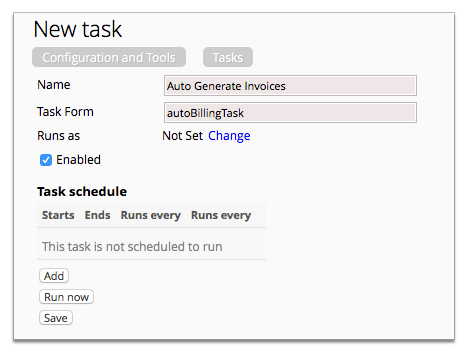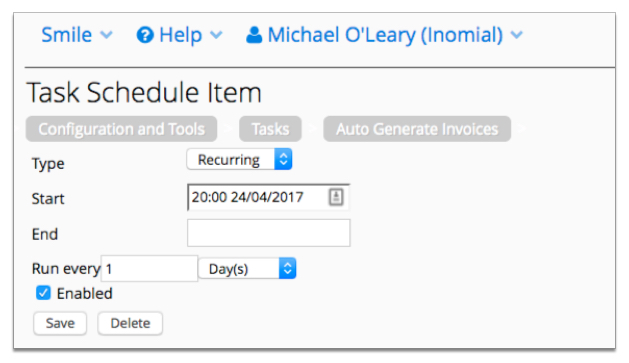You can create a process in Smile that automatically generates invoices at a time,
repetition and duration of your choosing.
This task explains how to add a scheduled task to automatically generate invoices.
-
On the Smile menu, click Configuration.
The Configuration and Tools page is displayed.
-
Under Logging and Tasks, click Task scheduling.
The Tasks page is displayed.
-
Click New task.
A
New task page is displayed.
Figure: The New task page.
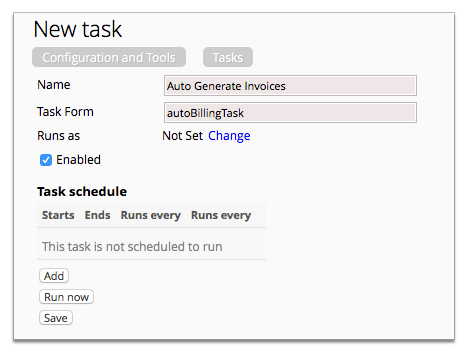
-
Type a name for the task in the Name field.
In this example the name given is Auto Generate Invoices.
-
Type autoBillingTask in the Task
Form field.
This form name is defined by Inomial.
-
Click Change next to Run as to
set a system services account to run the task.
The Find User page is displayed.
-
Type smileBilling in the Search
for field, and click Search.
Any account names that fit your search term will be displayed under
Matching Users.
-
Click Select next to the
smileBilling entry.
The Auto Generate Invoices task page is
displayed.
-
Click Add to set the schedule.
The Task Schedule Item page is displayed.
-
Configure the schedule as required.
In this example Smile will automatically generate invoices for all outstanding
periods each night at 8pm.
Figure: The Task Schedule Item page.
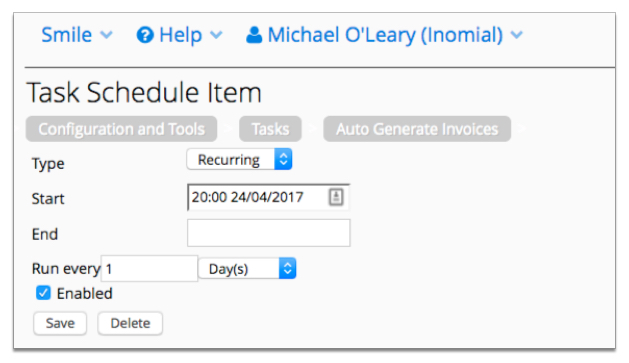
-
Click Save, then Save again.
The Tasks page is displayed and the Auto Generate
Invoices task is added to the Task list.