Configuration of Salesforce
Salesforce requires configuration to display Smile details. Configuration is completed in Salesforce Setup
This task explains how to configure the Salesforce environment.
-
Navigate to Build > Develop > Custom Settings. Click
Manage to the right of Smile
Parameters, then click New.
The Smile Parameters Edit page is displayed.

- Enter the SOAP credentials supplied by Inomial in the Smile Parameters Information fields. Click Save.
-
Navigate to Administer>Security Controls>Remote Site
Settings.
The Remote Site Edit (Managed) page displayed.
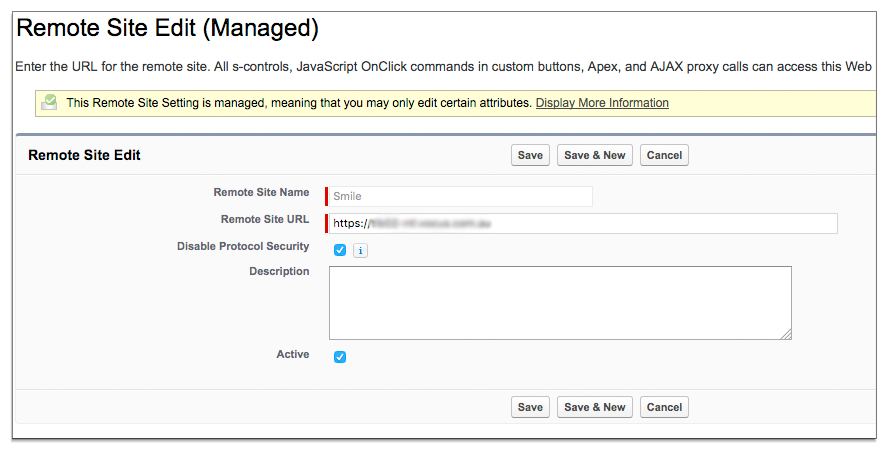
-
Type the URL in the Remote Site URL: field. Click
Save.
The remote site URL is the same as the endpoint URL entered in the previous step.
-
Navigate to Build>Customize>Accounts>Page Layouts.
Update the profile Page Layout(s) for each Salesforce
user that will access Smileforce
- Add Smile_Account_USN to account layout.
-
Add a section with a single column.
The recommended name is Smile - Billing Snapshot.
-
Add the smileTransactions Visualforce
page.
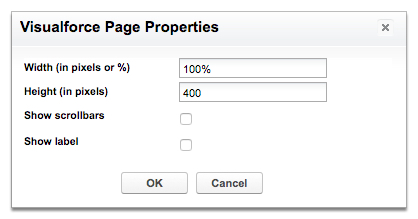
- Enter 400 in the Height (In pixels) field. Click OK.