Plan settings
Add the usage alert group to the plan usage rules where usage alerts are required.
View the relevant service in Services and Plan under Services, Ordering & Rating in the main section of the Configuration and Tools page. View the required plan on the Billing tab. The Usage Alert Groups section is on the plan Settings tab.
Figure: An example plan displaying the Settings tab
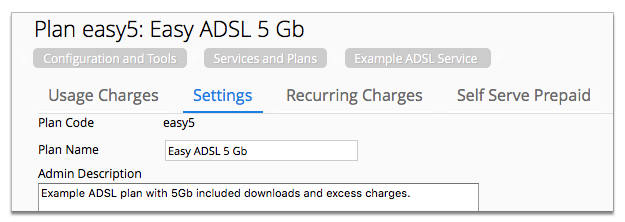
Figure: An example of a usage alert group added to a plans settings
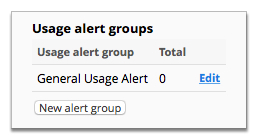
In the usage alert group settings:
- Set the Total units for this group to 0. This amount is added to the amount(s) in the plan usage charge rules that have the Add to the usage alert group's total setting enabled. Best practice is to set this field to zero and set the check box on the rules.
- Set the Display limit for this group appropriately, for example 5
GB. This is used by the email template if you use the plan limit
{planLimit}substitution code.Note: If the{planLimit}substitution code is used in the email template, then Display limit for this group must be maintained to be consistent with the plan usage charge rules.
Figure: An example configuration page for a usage alert group added to a plan
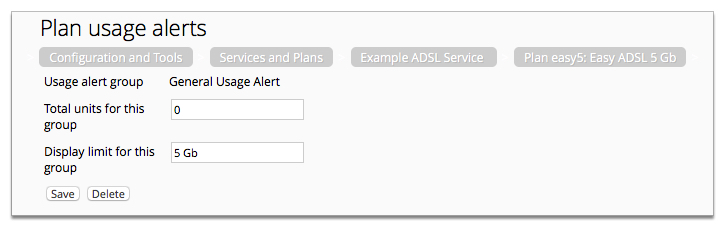
Tip: Additional usage alert groups can be added if required. For example, scenarios of
excess usage versus shaped services, and peak and off peak usage.