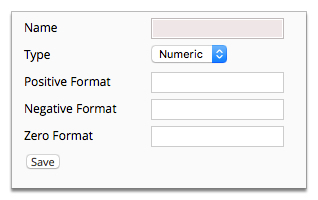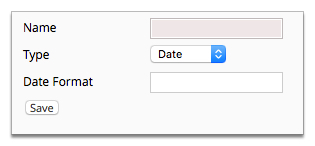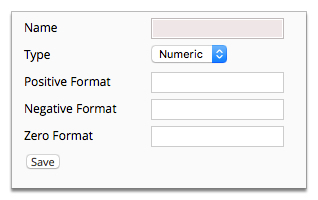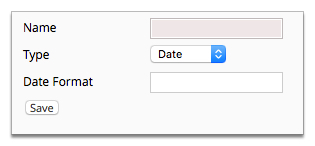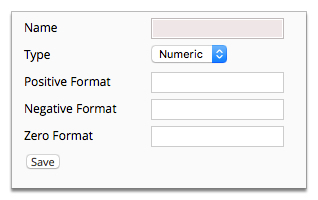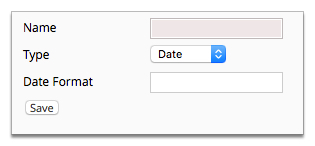Smile is configured with common date and numeric formats. You can add additional
formats as needed.
This task explains how to add a format configuration.
-
Select Format Configuration under Accounts
Receivable on the Configuration and Tools page.
The Format String List page is displayed.
-
Click Add.
A blank Format String page is displayed.
-
Enter a name for the format in the Name field.
-
Select a format type from the Type drop-down.
| Option |
Description |
|---|
| Date |
Enter a format in the Date Format field.
For more information, see Date
type format.
|
| Numeric |
Enter formats in the following fields:
- Positive Format
- Negative Format
- Zero Format
For more information, see Numeric type format. |
-
Click Save.
The Format String List page is displayed.
-
(Optional) To see examples of how the format is displayed, click
View next to the format string entry.
When viewing individual format string configuration in Smile the examples displayed will use your localisation.
The Format String configuration page is displayed.
Figure: Numeric and date format configuration properties