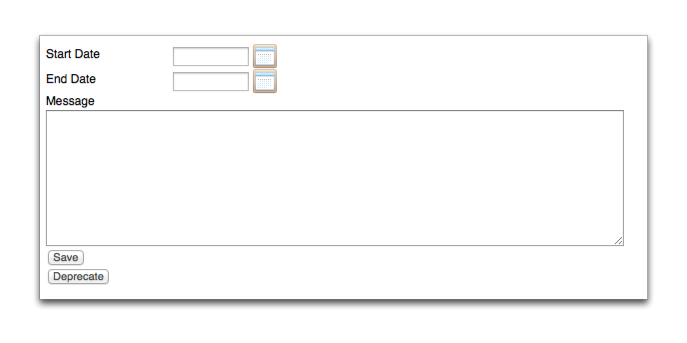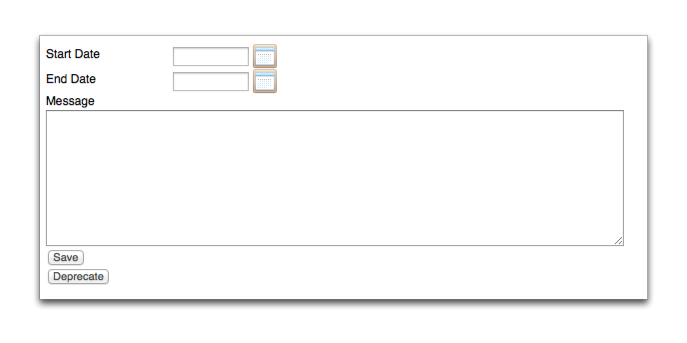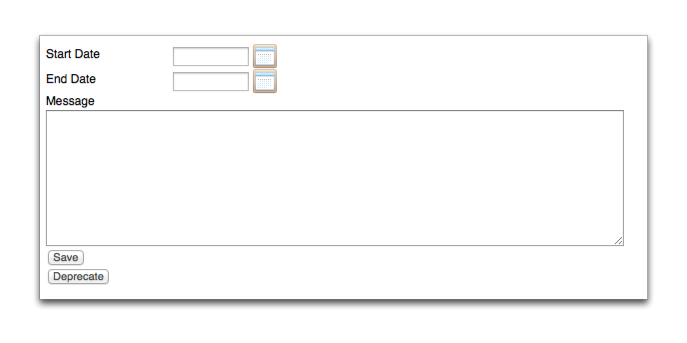Multiple promotional messages can be specified in Smile.
This task explains how to add a promotional message.
-
Select Promotional messages under Email,
SMS, Print & Web on the Configuration and Tools page.
The Promotional Message page is displayed.
-
Click Add.
A blank Promotional Message page is displayed.
-
Click the
 to the right
of Start Date to select a date from which the message is
valid.
to the right
of Start Date to select a date from which the message is
valid.
-
Click the
 to the right
of End Date to select a date after which the message is
no longer valid.
to the right
of End Date to select a date after which the message is
no longer valid.
-
Type the promotional message in the Message field.
-
Click Save.
The Promotional Message page is displayed. The
message is added to the promotional message table.
Figure: Promotional message properties