Multiple feature type groups can be specified with different feature configurations.
This task explains how to add a feature type.
-
Select Feature Types under RADIUS
on the Configuration and Tools page.
The Feature Types page is displayed.
-
Click New feature type.
A blank
Feature Type page is displayed.
Figure: Feature Type property page
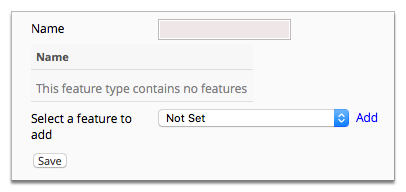
-
Type a name for the feature type in the Name field.
-
Select a feature from the Select a feature to add
drop-down. Click Add.
The selected feature is added to the summary table.
-
Select additional features from the feature drop-down and add them to the
summary list as required.
-
(Optional) Click Up or Down to
the right of a feature in the summary list to change its position in the
list.
Features in a group are applied in the order they are listed.
-
Click Save.
The Feature Type page is displayed. The feature
type is added to the summary list.