The Realm mapping tab manages mappings of one realm to another
realm. Multiple mappings can be created in Smile.
This task explains how to add a realm mapping.
-
Select Realm Mapping under RADIUS
on the Configuration and Tools page.
The Call line Mapping tab on the Realm
mapping page is displayed.
-
Click the Realm mapping tab.
The Realm mapping tab is displayed.
-
Click New.
A blank
Realm to Realm mapping page is displayed.
Figure: Mapping properties
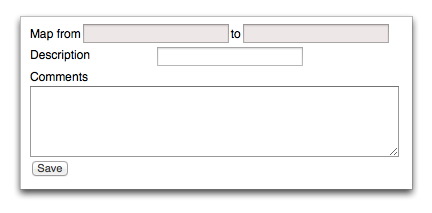
-
Type a realm address in the Map from field.
-
Type a realm address in the Map to field.
-
(Optional) Type a description for the mapping in the
Description field.
-
(Optional) Type additional comments or information in the
Comments field.
-
Click Save.
The Realm mapping tab is displayed. The
mapping is displayed in the summary table.