Add a charge type
Smile is pre-configured with default charge types. Additional charge types can be added to the charge type list.
This task explains how to add a charge type.
-
Select Charge Types and Units under Services,
Ordering & Rating on the Configuration and
Tools page.
The Charge types page is displayed.
-
Click Add.
A New Charge Type Form page is displayed.
Figure: New Charge Type Form page
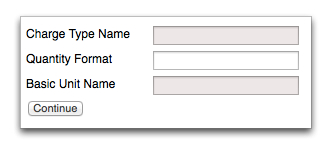
-
Complete the presented fields. The following fields require additional
explanation:
- Change Type Name—Descriptive name of the new charge type.
- Quantity Format—Specifies a string format to define how an amount is displayed. For more information, see Quantity format.
- Basic Unit Name—Specifies the minimum charging unit. Charge units define common quantities to describe blocks of units.
-
Click Continue.
The Charge type detail page is displayed.
-
(Optional) Click Add to specify additional charging
units.
The Charge Unit page is displayed.
-
Complete the presented fields:
- Number of units
- Unit name—Use the singular, lowercase form of the units name.
-
Click Save.
The Charge Type properties page is displayed.
- (Optional) Repeat to add additional charging units.
-
Click Save when complete.
The Charge types page is displayed.