Change subscription description
If configured to do so, Smile displays an additional description field at the top of the subscription's summary page. This description field is an unvalidated, free-form text field that lets you provide additional information to identify the subscription.
For example, if the subscription username is an email address, the subscription description may contain the customer's name. The following screenshot demonstrates this example:
Figure: A subscription description
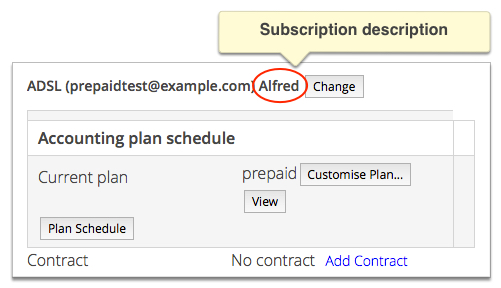
This task explains how to change the subscription description.