Analytics menu
The Analytics menu contains entries for report actions. The first group of menu items display actions that are also accessible through the report icons that are displayed at the top right corner of a report in the report panel.
Note: Your permissions determine the entries you see in the Analytics menu.
The following screenshot shows the Analytics menu. Some menu entries are context sensitive.
Figure: The Analytics menu
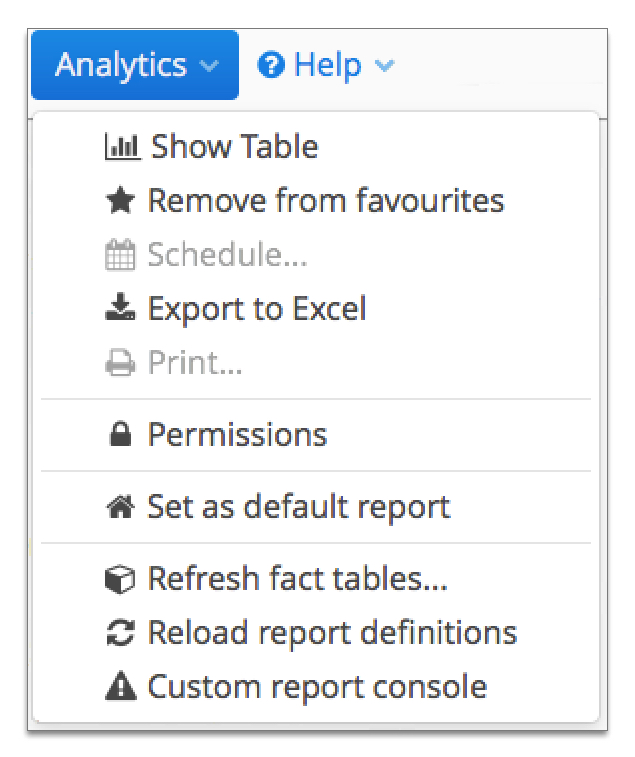
The Analytics menu has the following entries:
- Show Charts
- Select to switch the current report from table to chart format.
- Show Table
- Select to switch the current report from chart to table format.
- Add to favourites
- The current report is not set as a favourite. Select to make the report a favourite.
- Remove from favourites
- The current report is set as a favourite. Select to remove the report from favourites.
- Schedule...
- Select to configure a report run schedule. (Coming soon.)
- Export to Excel
- Download a structured XLSX file of the current report. (only available for table format)
- Print...
- Print the current report.
- Set as default report
- Sets the report currently displayed in the report panel as the default report.
- Refresh fact tables...
- Clears and refreshes your Smile data in the fact tables for fast reporting from the live database.
- Reload report definitions
- Refreshes the sidebar report list. Use this, for example, so that Analytics can recognise newly added or changed custom reports.
- Custom report console
- Displays a list of custom reports and any current error messages.