Download all Smile Account USNs and some related data into a CSV from Smile and compare to the
data displayed in Smileforce.
This task explains how to download a CSV from Smile.
-
In Smile, go to Configuration and Tools.
The Configuration and Tools page is displayed.
-
Select Services and Plans under Services, Ordering and
Rating.
The Services and Plans page is displayed.
-
Select System Services from the Show
drop-down.

The service list is updated with system only services.
-
Click View to the right of the
Account entry.
The Account Service Billing tab is displayed.
-
Select the Settings tab. Click Users at the
bottom of the page.
The
Service Users page is displayed.
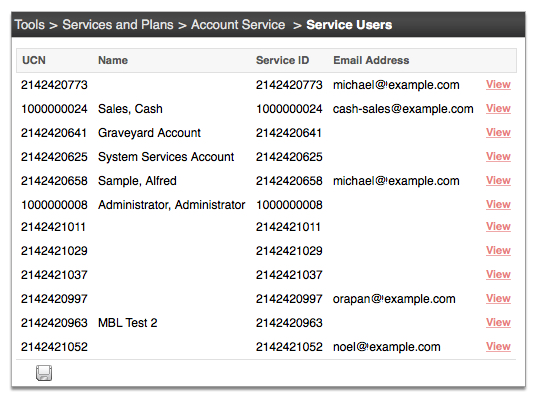
-
Click the disk icon at the bottom of the page to download a CSV.
Note: If you need more information than provided in the download you should consider extracting the
data required from Smile using Smile’s public schema.
A CSV file is downloaded to your default directory.
-
Compare the Smile CSV data against your Salesforce account data: