Adding helpdesk groups allows you to manage Smile users and the types of tickets they
are responsible for.
This task explains how to add helpdesk groups.
-
Select Helpdesk Groups under Help Desk
on the Configuration and Tools page.
The Helpdesk Groups page is displayed.
-
Click Add.
The
New Group page is displayed.
Figure: New Group page
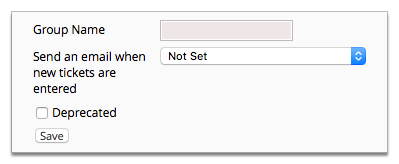
-
Type a name in the Group Name field.
-
(Optional) Select an email type from the Send an email when new tickets are entered drop-down.
Note: This is a list of available email templates configured in your instance of Smile.
For more information, see
Email
templates.
-
Click Save.
An empty Groups Members list will be displayed.
-
Click Add next to a Smile operator listed under Add a user to this group.
The operator will be added to the Group Members list.
-
(Optional) Repeat the previous action to add another operator to the group.
-
Click Edit next to each group member to set their Subscription Conditions.
- Always subscribe me to tickets of my group (default)
- Subscribe me only if I'm the ticket owner
- Never subscribe me
-
Click Save.
-
Click Save.
The Helpdesk Groups page is displayed.