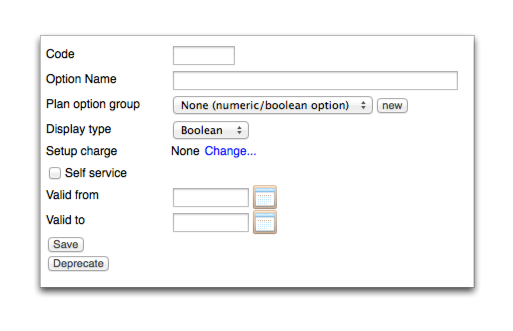Add a charge option
Adding a charge option will create a new charge line item in the Charging Options table and will be immediately charged by the plan or from a specified start date. Multiple charges can be added.
You first create the charge option entry before adding any charge information.
This task explains how to add a new charging option.