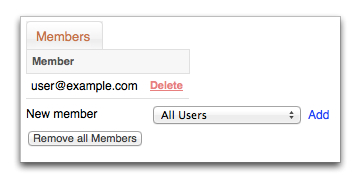Modify group members
Modify groups to maintain appropriate operator membership. Depending on your user management configuration, an operator does not have to be in a group. The use of groups is more efficient to manage large groups of operators, and menu access and permissions.
You can perform actions that:
- add operators to a group
- remove operators from a group
- remove all operators from a group
Note: The following groups can not be modified:
- System Logins—contains all system Smile accounts
- All Users—contains all Smile system accounts and operators
This task explains how to modify groups.