A responsive term rule set contains the rule(s) that Smile applies to an account to
determine what account terms should apply.
This task explains how to add a responsive term rule set.
-
Select Credit control under Accounts
Receivable on the Configuration and Tools
page.
The Accounting terms tab is
displayed.
-
Select the Responsive terms tab.
The Responsive terms tab is
displayed.
-
Click Add.
A blank responsive term set configuration page is
displayed.
Figure: Responsive terms rule set configuration page
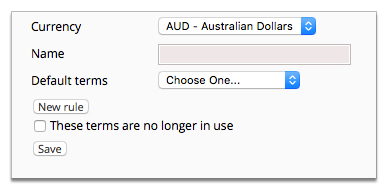
-
Type a name for the rule set in the Name field.
-
Select a term from the Default terms drop-down.
This is the default terms of an account with good payment behaviour. This list is populated with terms specified in
Accounting terms.
-
Click Save.
The Responsive terms tab is displayed. The rule
set is added to the rule set list.
-
(Optional) Click Edit to the right of a rule set entry
to edit or add a rule to a rule set.