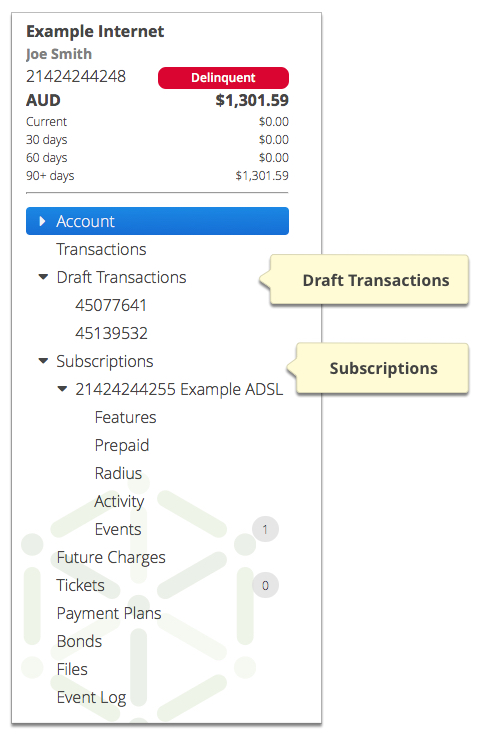Account Menu Tree
The Account Menu Tree is a dynamic, scrolling menu containing all of the many account settings along with objects you have recently worked on.
When you select an invoice or subscription to view, the selected object is dynamically
added to the Account Menu Tree. To access sub-menus click the ![]() next to an entry. Items will disappear
from the menu tree when you reload the page or search for another object.
next to an entry. Items will disappear
from the menu tree when you reload the page or search for another object.
Account
When you first view an account you are presented with a summary of the
account details. Click the ![]() next to the
Account entry to view more configuration options for the account.
next to the
Account entry to view more configuration options for the account.
Transactions
Transactions lists all transactions for an account. Double-click a transaction entry to
view details of the transaction. When you open a transaction it appears in the Account menu
tree under Transactions. You can view multiple transactions at once,
without having to navigate between web pages. Click the ![]() next to the transaction item entry to view
more information.
next to the transaction item entry to view
more information.
For more information, see The Transaction page.
Draft Transactions
Draft Transactions lists all transactions for an account that are still open. Click View next to a listed transaction entry to view details of the transaction. When you open a transaction it appears in the Account Menu Tree under Draft Transactions. You can view multiple draft transactions at once, without having to navigate between web pages.
Subscriptions
Subscriptions list all subscriptions for the account. Double-click a subscription entry to
view details of the subscription. When you view a subscription in appears in the Account
Menu Tree under Subscriptions. Click the ![]() next to the subscription entry to view
more information. The sub-menus displayed depend on the type of subscription being
viewed.
next to the subscription entry to view
more information. The sub-menus displayed depend on the type of subscription being
viewed.
For more information, see Subscriptions.
Figure: An example of an Account Menu Tree displaying draft transactions and a subscription and available sub-menus.