The Calls page
The Calls page provides a summary of the number of calls a subscription makes in a rating period. The following screenshot shows you an example of the Calls page.
Figure: The Calls page
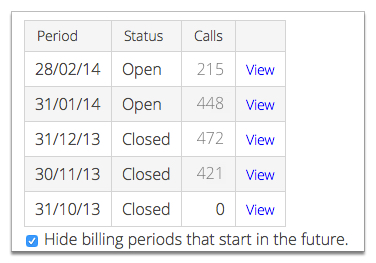
Click View next to a rating period to view the Detailed call information window.
The Detailed call information window
The Detailed call information window lists each call and charge raised against a telephony subscription in a rating period. Use this page to review disputed calls and invoices and to make usage unchargeable.
The following screenshot shows you an example of the Detailed call information window.
Figure: The Detailed call information window
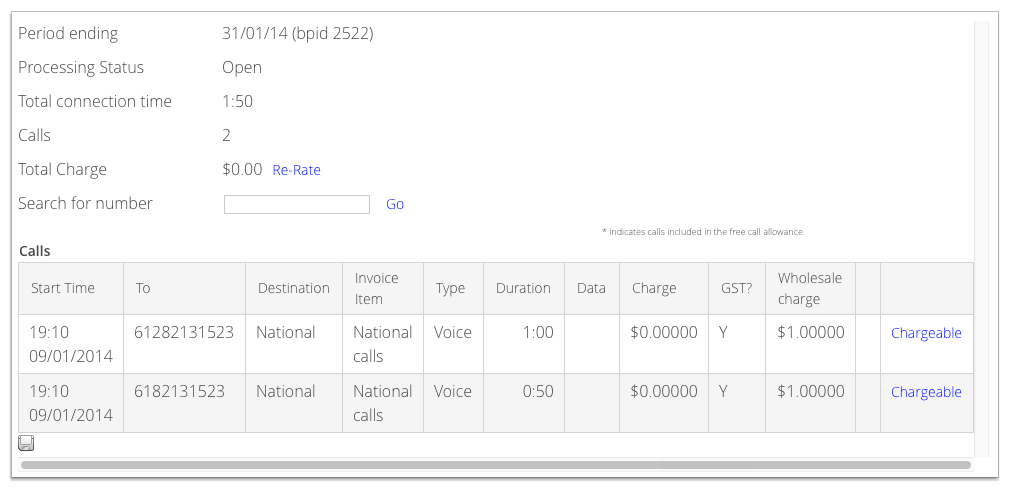
The section at the top of the page provides a usage summary for the period to date.
Tip: If you change a customer's plan or tariffs, click
Re-Rate to re-rate any existing usage with the new charging rates.
Re-rating the usage helps you review the effect of plan changes and check that any corrections
you make to a plan give the expected results. Re-rating is only available for open billing
periods.
Note: If a billing period is open and Smile is not configured for pre-rating or Real
Time Rating, some columns such as Charge will be empty. They will be
filled in by Smile when the invoice for the period is approved. When you click
Re-Rate Smile will temporarily calculate and display data for these
columns. Smile will recalculate the data when the billing period is approved.
The following column names and links require additional explanation:
- Destination
- Specifies the call destination, for example, local or national. Smile uses the destination to calculate the usage charge for the call.
- Invoice item
- Specifies the invoice item to which the call is allocated.
- Duration
- Specifies the call duration.
- Data
- Specifies the amount of data downloaded during the mobile session.
- Charge
- Specifies the usage charge for the call.
- GST?
- Specifies if the usage charge includes GST.
- Wholesale charge
- Specifies the wholesale charge for the call, excluding tax, if the provider has included this information in the CDR feed to Smile.
- Chargeable
- Click Chargeable to change the call from chargeable to unchargeable. Click Unchargeble to reverse this and make the call chargeable again.