Multiple services can be added to a package. When an order is placed all services
will be ordered together.
This task explains how to add a service to a package.
-
Select Packages under Services, Ordering &
Rating on the Configuration and Tools page.
The Packages page is displayed.
-
Click View to right of the required package entry.
The Package tab is displayed.
-
Click the Components tab.
The Components tab is displayed.
-
Click Add.
The
Package Component page is displayed.
Figure: Add a package component
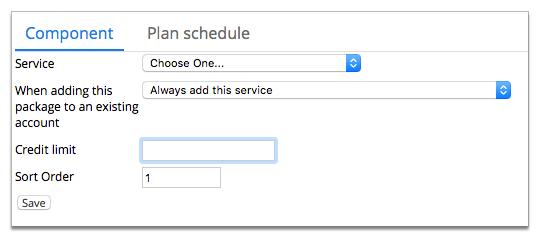
-
Select a service from the Service drop-down.
The Service ID Type field is displayed.
-
Select an option for the Service ID Type.
-
(Optional) Complete the other Component and
Plan schedule fields as required.
-
Click Save on the Component tab.
The Components tab is displayed. The service is
added to the Provided Services summary list.