Add or change a minimum charge
A minimum charge is a minimum cost charged for the plan regardless of use.
This task explains how to add or change a minimum charge.
-
Under the Extra Charges section on the
Settings tab, click Change... to the right of the Minimum
charge line.
The Minimum charge page is displayed.
-
Select the This plan has a minimum charge checkbox. Click
Save.
Minimum charge property fields are displayed.
Figure: Minimum charge page
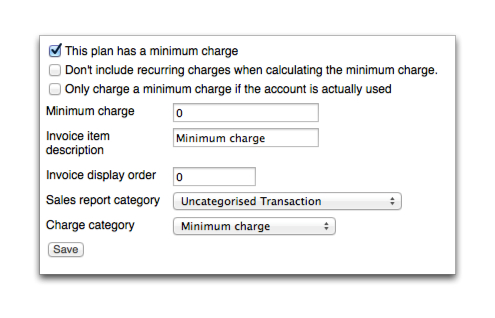
-
Complete the minimum charge properties:
- Don't include recurring charges when calculating the minimum charge—When selected specifies that recurring charges are not included when calculating the minimum charge.
- Only charge a minimum charge if the account is actually used—When selected a charge will only be applied when the account has been used during a period.
- Rate—Specifies the numerical ex tax value of the minimum charge.
- Description—Specifies the invoice item text of the minimum charge.
- Invoice display order—Specifies the display order of the charge on an invoice. For example, 0 will list the item at the top of the invoice. 9 will display the charge item lower.
- Sales report category—Specifies the sale report category the charge is allocated to. For more information, see Sales report categories.
- Discount category—Specifies a discount or commission category for the minimum charge. For more information, see Charge types and units.
-
Click Save.
The Settings tab is displayed.