Add new included charge pool
Adding a charge pool specifies usage alert threshold levels and the email template Smile uses for notifications when the levels are exceeded for a service.
This task explains how to add a new included charge pool.
-
Select Services and Plans under Services,
Ordering and Rating on the Configuration and
Tools page.
The Services and Plans page is displayed.
-
Click View to the right of a service.
The Billing tab for the selected service is displayed.
-
Click the Settings tab.
The Settings tab is displayed.
-
Click New pool.
An Included Usage Charge Pool window is displayed.
- Type a descriptive name of the new pool in the Pool Name field.
-
Select Raise notifications. Click
Save.
Notifications and Alert Thresholds options are displayed. For more information, see Notification method configuration.
Figure: New Included Usage Charge Pool window
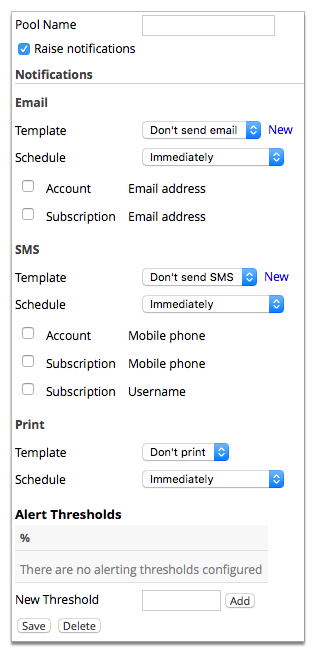
-
Select an email template from the Email
drop-down.
If the Email drop-down only displays no email you must create a value pool alert email template. For more information, see Create an email template.Source options for the alert recipients email address are displayed.
-
Select the source of the alert recipients email address. One or all options may
be selected:
- Email - Account - Email address—Recipient email address taken from account details.
- Email - Subscription - Email address—Recipient email address taken from subscription details.
For more information on managing accounts and subscriptions, see the User Guide. -
Type a value in the New Threshold field. Click
Add.
The value is added to the Alert Thresholds list.
- (Optional) Repeat the previous step to add additional Alert Thresholds values.
-
Click Save.
The service Settings tab is displayed.