Add a usage alert group
Multiple usage alert groups can be configured for use in usage and spend management.
This task explains how to add a usage alert group.
-
Select Usage alerts under Services, Ordering
and Rating on the Configuration and Tools
page.
The Usage alert groups page is displayed.
-
Click New usage alert group.
A Usage alert group page is displayed.
Figure: New Usage alert group page
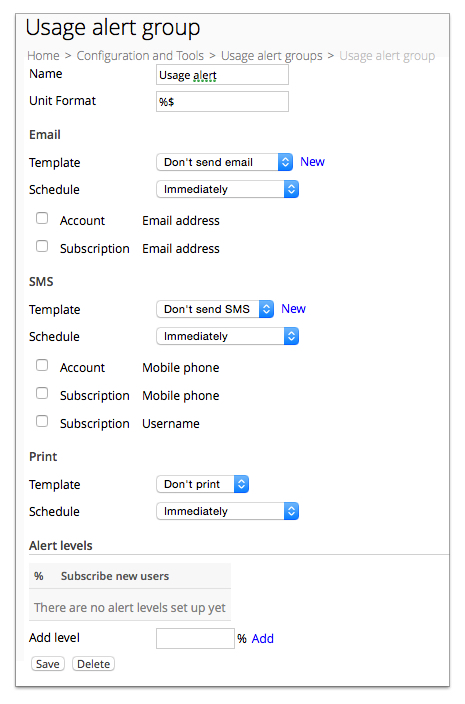
-
Complete the following fields:
- Name—Specifies a name for the group.
- Unit Format—Specifies a string format to define how an amount is displayed. For more information, see Quantity format.
-
Complete notification method configuration as required.
Multiple methods can be specified. For more information, see Notification configuration methods.
-
Type an alert level value in the Add level field. Click
Add.
The value is added to the Alert levels list.
- (Optional) Repeat the previous step to add additional levels.
-
Click Edit to the right the first entry in the
Alert levels list.
The Usage alert level page is displayed.
-
Select the Subscribe new users to this level by default
checkbox. Click Save.
The Usage alert group page is displayed.
- Repeat the previous step for each Alert levels entry.
-
Click Save.
The Usage alert groups page is displayed.