Mark ticket as unread
Smile highlights new, unread tickets in the helpdesk with the ![]() icon. The following screenshot
shows you an example of this icon next to an unread ticket.
icon. The following screenshot
shows you an example of this icon next to an unread ticket.
Figure: An unread ticket
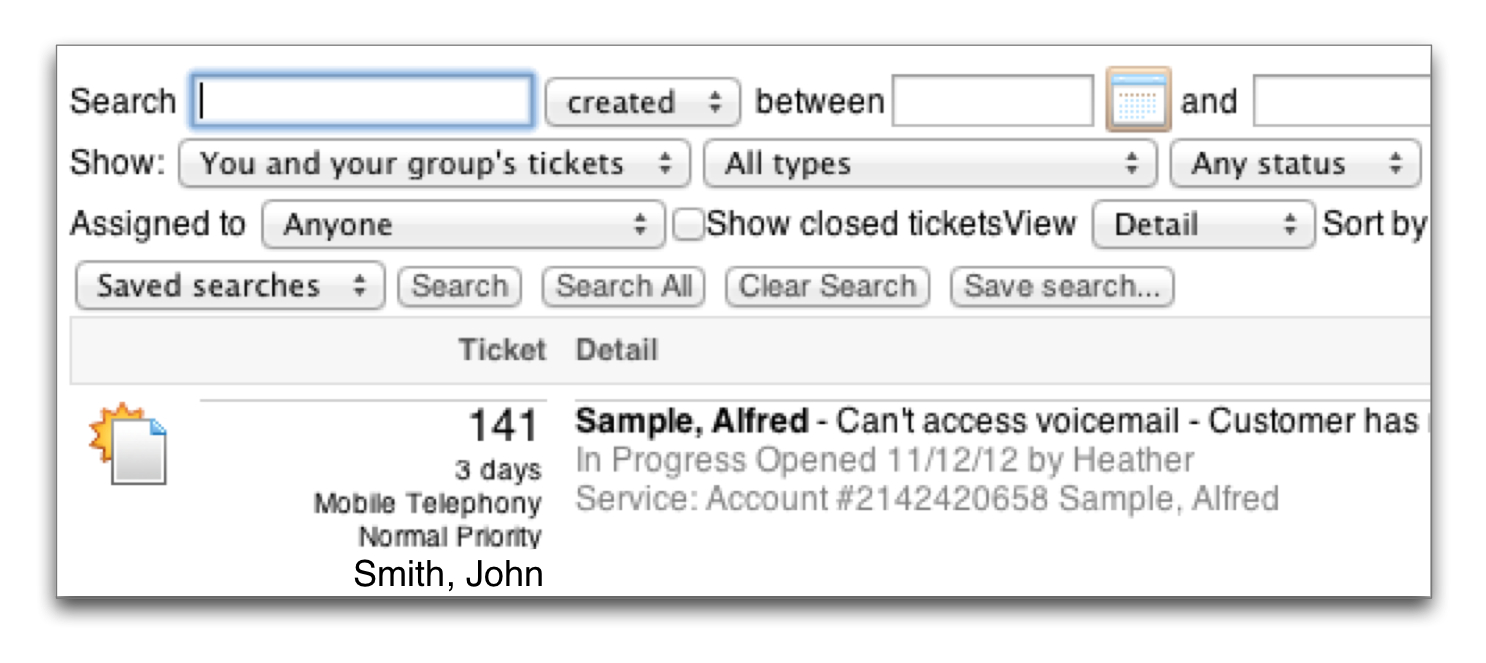
Smile removes this icon after you open the ticket. To help you manage your work, you can mark a ticket as unread after you open it.
This task explains how to mark a ticket as unread.