The Ticket page
The Ticket page displays information about ticket properties and comments, and may let you perform ticket actions.
The following screenshot shows you an example of the Ticket page. Because your Smile administrators customise the fields and buttons that appear for each ticket type, the Ticket page in your Smile installation may look different to this example.
Figure: The Ticket page
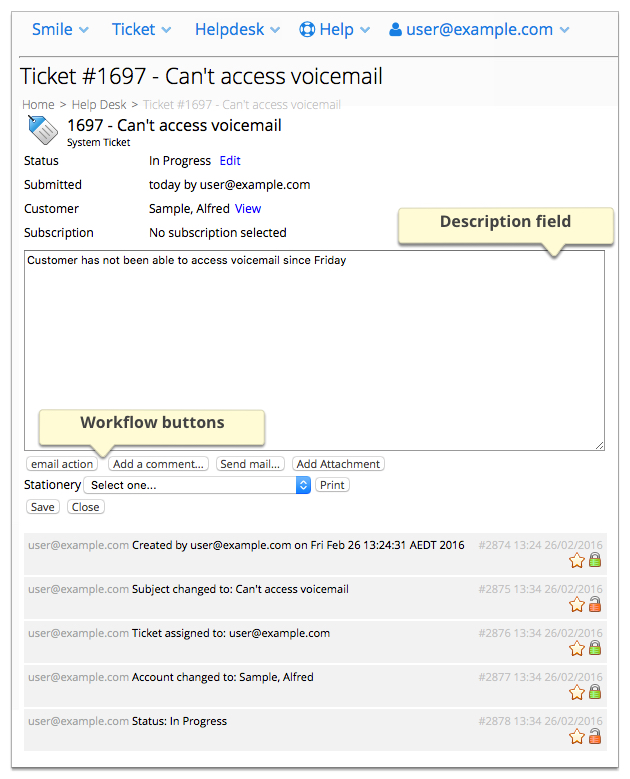
The following fields, links and icons require additional explanation:
- Status
- Specifies the ticket status. If the ticket is on hold, this field also specifies when the hold expires.
- Edit
- Opens the Ticket properties window and displays the ticket properties.
- Alarm time
- Specifies the time and date that the ticket was raised or the ticket timer was reset. Smile uses these values to calculate the age of the ticket.
- Description field
- Describes the reason why the ticket was raised.
- Workflow buttons
- Let you perform ticket actions, for example, email a customer, assign a ticket type or add a comment.

- Deletes a comment.

- Edits a comment.

- Makes a comment sticky, or removes the outline from a sticky comment. Sticky comments let you highlight important notes and are outlined in grey.

- Specifies that a comment is hidden, that is, visible only to operators.

- Specifies that a comment is visible to customers.
Although they are not displayed in the previous screenshot, you may also see the following fields and icons on the Ticket page:
- Related tickets
- Displays any tickets associated with the existing ticket.
- Stationery
- Lets you select stationery and print the ticket. For example, you can configure the helpdesk to print quotes for professional services from tickets, or print pre-populated order forms.

- Displays the full text of an email associated with the ticket.