Fix attention payments
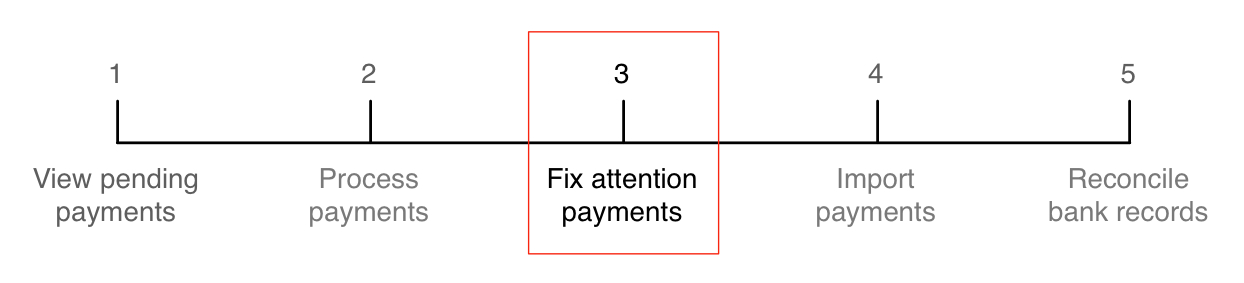
The Payments requiring attention page lists the following payments:
- payments in Attention status—Smile cannot determine a status for the payment. You must manually fix these payments.
- payments in Declined status—a payment gateway has rejected the payment. Smile automatically performs credit control actions on these payments, if configured to do so.
- payments in Cancelled status—an operator has cancelled the payment. You do not need to perform any action on these payments.
Tip: To quickly access the Payments requiring attention
page, click Attention Payments in the Smile Home
Dashboard. The number on the Attention
Payments dashboard tile highlights the number of payments that
require attention.
This task explains how to fix payments requiring attention.