A plan change group contains the plan options and rules for switching between plans.
This task explains how to add a plan change group.
-
On the Billing tab, click Plan Change matrices...
The Plan Change Groups page is displayed.
-
Click Add.
A blank
Plan Change Group page is displayed.
Figure: Plan Change Group page
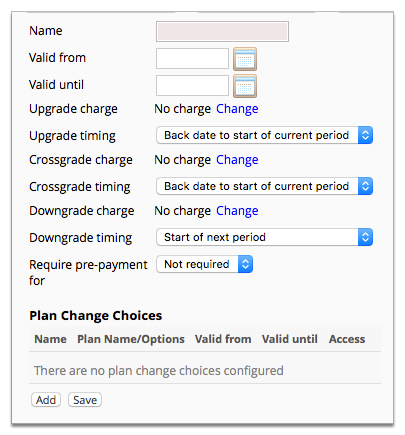
-
Type a name of the plan change group in the Name field.
-
Complete the required fields.
-
Do one of the following:
- Click Add—Adds a plan change choice. For
more information, see Add a plan change
choice.
- Click Save—Saves the plan change group. The
Plan Change Groups page will be displayed.