Plan change choices list the plans and plan options available to switch between in the change group.
This task explains how to add a plan change choice.
-
On the Billing tab, click Plan Change
matrices...
The Plan Change Groups page is displayed.
-
Click Edit to the right of the required plan change
group line entry.
The Plan Change Group properties page is displayed.
-
Click Add.
A blank
Plan Change Group Choice page is displayed.
Figure: Plan Change Group Choice page
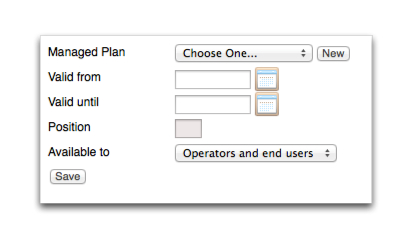
-
Select a plan option from the Managed Plan drop-down.
-
Complete the required fields. For more information, see the Plan change properties.
-
Click Save.
The Plan Change Group page is displayed.
-
(Optional) Click Add to create additional plan change choices.
-
Click Save. The Plan Change Groups page is displayed.