Create new plan change choice
Plan change choices list the plans and plan options available to switch between in the change group.
This task explains how to create a new plan change choice.
-
On the Billing tab, click Plan Change
matrices...
The Plan Change Groups page is displayed.
-
Click Edit to the right of the required plan change
group line entry.
The Plan Change Group properties page is displayed.
-
Click Add.
The Plan Change Group Choice page is displayed.
-
Click New to the right of the Managed Plan line.
A blank Managed plan page is displayed.
Figure: New Plan Change choice
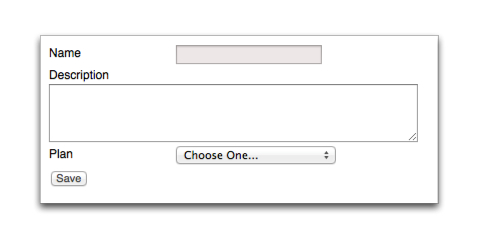
- Type a name in the Name field.
-
Type a summary of the plan change option in the
Description field.
Both the Name and Description fields are visible to end users.
-
Select an option from the Plan drop-down.
The Plan drop-down is populated by the available plans listed for the service on the Billing tab.Note: If charging options have been configured for the plan these options will be displayed. For more information, see Charging options.
-
Do one of the following:
Option Action If no plan charging options are displayed - Click Save.
- Select the new plan from the Managed Plan drop-down.
If plan charging options are displayed - Select or complete the required charging option.
- Click Save.
- Select the new plan from the Managed Plan drop-down.
- Click Edit to the right of the Managed Plan line.
- Select an option from the Override allowed for drop-down.
- CAT/SOAP and Smile—Specifies that the option can be overridden by CAT users and Smile operators.
- None—Specifies that the option cannot be overridden.
- Smile only—Specifies that the option can only be overridden by a Smile operator.
- Click Save.
- Complete the required fields. For more information, see the Plan change properties.
-
Click Save.
The Plan Change Group page is displayed.
- (Optional) Click Add to create additional plan change choices.
- Click Save. The Plan Change Groups page is displayed.