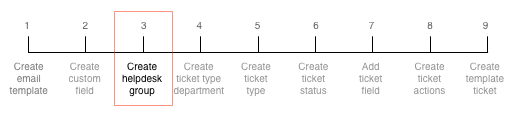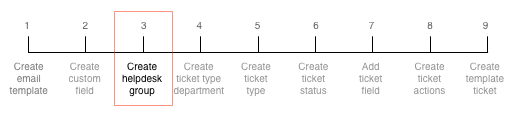
Customer support requests will be assigned to the Customer Support helpdesk group.
This step assumes there are existing Smile operators to add to the group.
For more information, see Helpdesk groups.
This task explains how to create a help desk group and add operators to the group
member list.
-
Click Helpdesk Groups under Help Desk
on the Configuration and Tools page.
The Helpdesk Groups page is displayed.
-
Click Add.
The New Group page is displayed.
-
Type Customer Support in the Group Name field.
-
Click Save.
The Customer Support group page is displayed.
-
Click Add next to a Smile operator listed in the Add a user to this group
list.
The user will be moved to the Group Member list.
-
(Optional) Repeat the previous step to add additional Smile operators to the Customer Support group.
-
Click Edit next to the first operator in the Group members list.
The operators' subscription details are displayed.
-
Select Subscribe me only if I'm the ticket owner from the Ticket Subscription
Conditions drop-down.
-
Click Save.
The Customer Support group page is displayed.
-
Click Save.
The Helpdesk Group page is displayed.