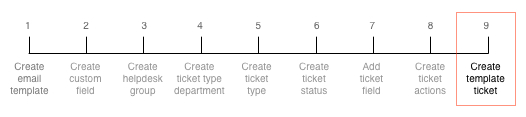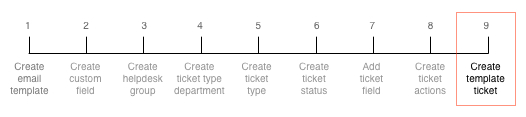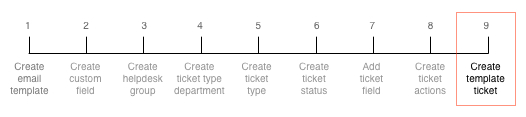
A template ticket is created to assign the Customer Support ticket type to.
For more information, see Template tickets.
This task explains how to create a template ticket.
-
Select Templates Tickets under Help Desk
on the Configuration and Tools page.
The Templates tickets page is displayed.
-
Click Create New....
The Create a new ticket page is displayed.
-
Click Select to the right of System
Ticket in the Select a base template... list.
The Please enter a subject for the new ticket
window is displayed.
-
Type Customer Support Request in the text field. Click
Continue.
The template page will be displayed.
-
Click Edit to the right of the
Status line.
The Ticket properties window is displayed.
-
Select Customer Support from the Ticket
Department drop-down.
-
Select Customer Support Request from the Ticket
Type drop-down.
-
Select Customer Support from the Assignment
Group drop-down.
-
Click Save.
The template page will be displayed.
-
Select Ticket Reply to address from the Add custom field
drop-down.
-
Click Save.
The Template tickets page is displayed.